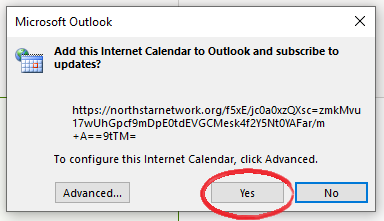FAQ
Calendars
Upon registering for the Fellowship or the Cracking the Code events, you will be sent a confirmation email. In that email are will be a link that should open your preferred Calendar App and automatically subscribe you to the events you registered for. If you are prompted to pick an app to open the link, locate your Calendar App in the prompt and click ‘OK’. If you have trouble adding the events to your calendar follow the steps below for the Calendar app that you use.
If these steps have not worked for you, please contact us for help.
Google Calendar
Copy the link for the ‘Calendar Subscription Link’ and use the following steps to subscribe to the corresponding events.
Go to https://calendar.google.com
Click the cog wheel icon in the top right

Then click ‘Settings’
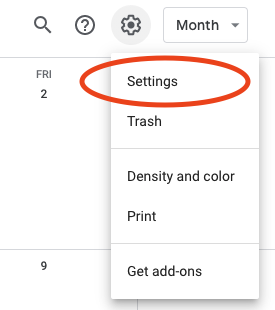
On the left side navigation, click ‘Add calendar’
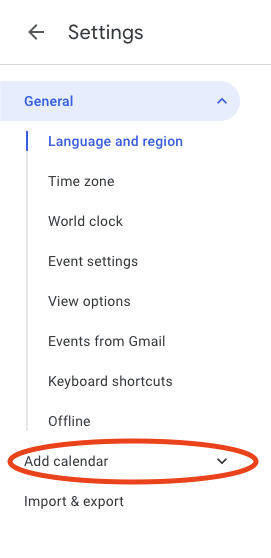
Then select ‘From URL’
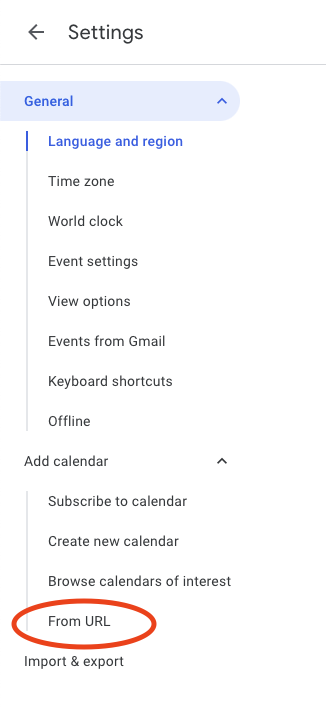
Then enter the link you’ve copied into the given field and click ‘Add Calendar’
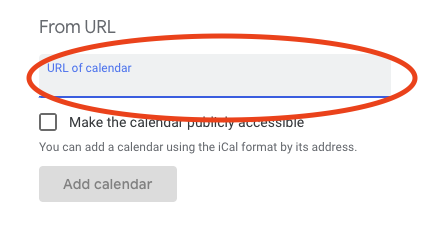
At this point, your Google Calendar is subscribed to the events that you registered for. If any of the times or dates change, your Google Calendar should sync to those updates and show the new date or time within a few days of the change being made.
Mac Calendar
Copy the link for the ‘Calendar Subscription Link’ and use the following steps to subscribe to the corresponding events.
Open your Mac Calendar app, then in the top navigations, select ‘File’ -> ‘New Calendar Subscription…’
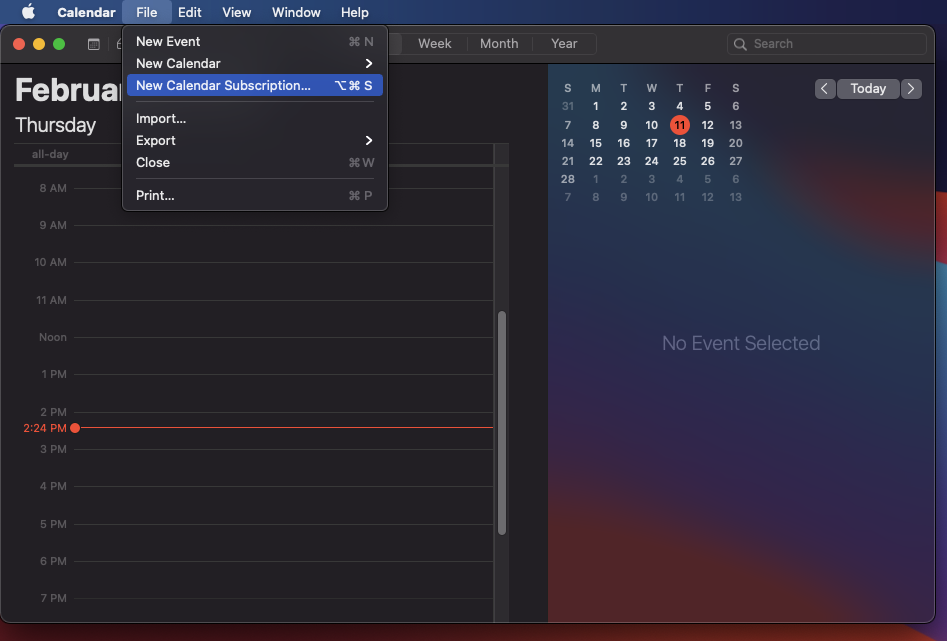
In the prompt that appears, paste the link you copied from the first step and click ‘Subscribe’
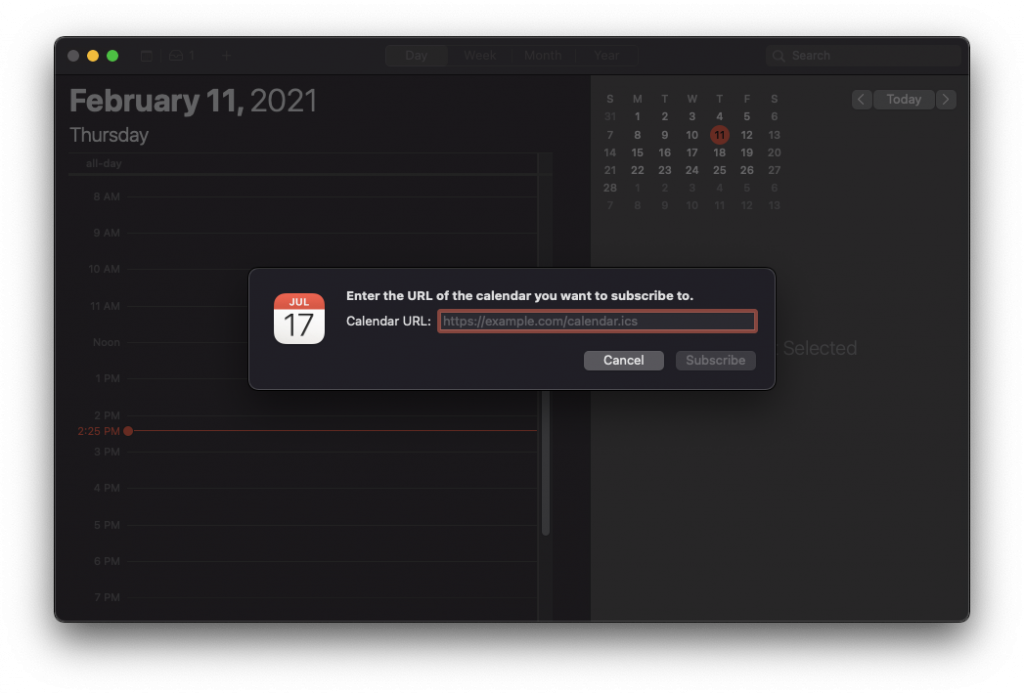
In the next prompt, most of the fields should be pre-filled, it is advised that you change the ‘Auto-refresh’ to daily or even more frequently so as to not miss any updates.
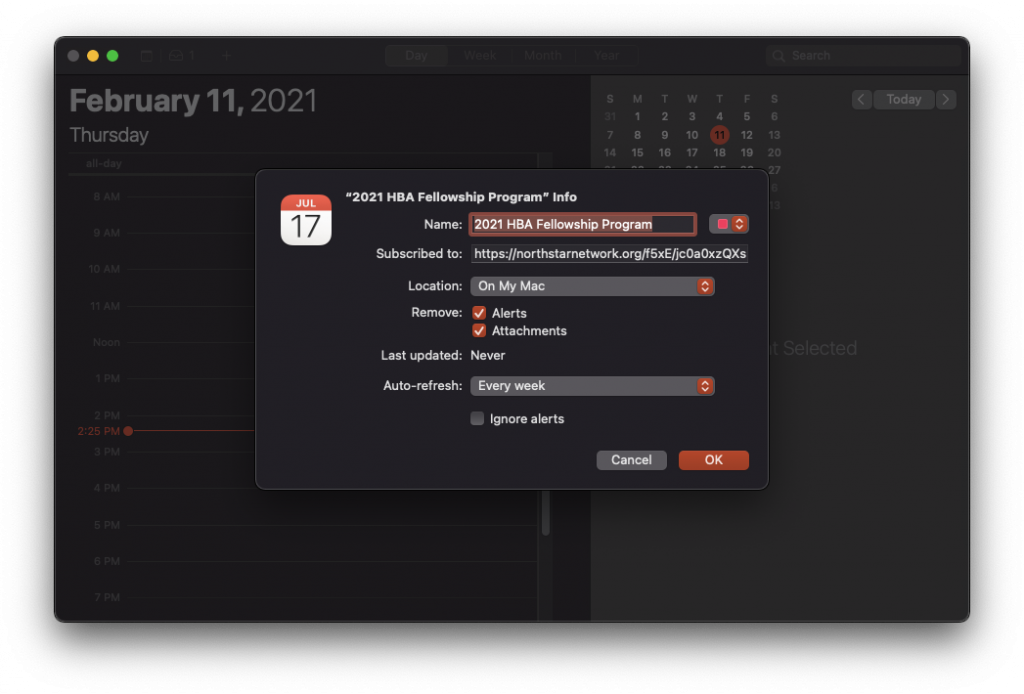
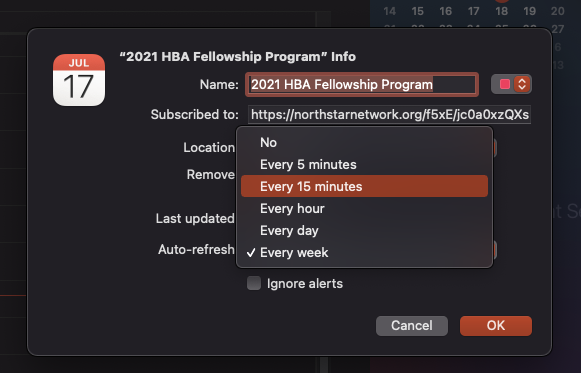
Outlook Calendar
Copy the link for the ‘Calendar Subscription Link’ and use the following steps to subscribe to the corresponding events.
Open your Outlook app and navigate to the Calendar View. Then right click on Other Calendars and select ‘Add Calendar’ > ‘From Internet…’
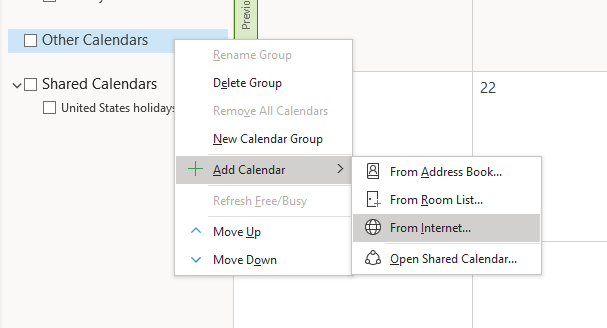
In the prompt window that appears paste the link you copied earlier and then click ‘OK’
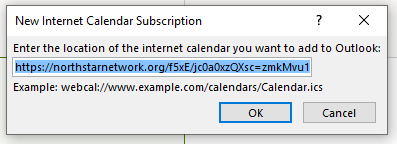
There will be one more prompt after this asking you to verify that you want to add the calendar and subscribe to it, select ‘Yes’ and you are all set.